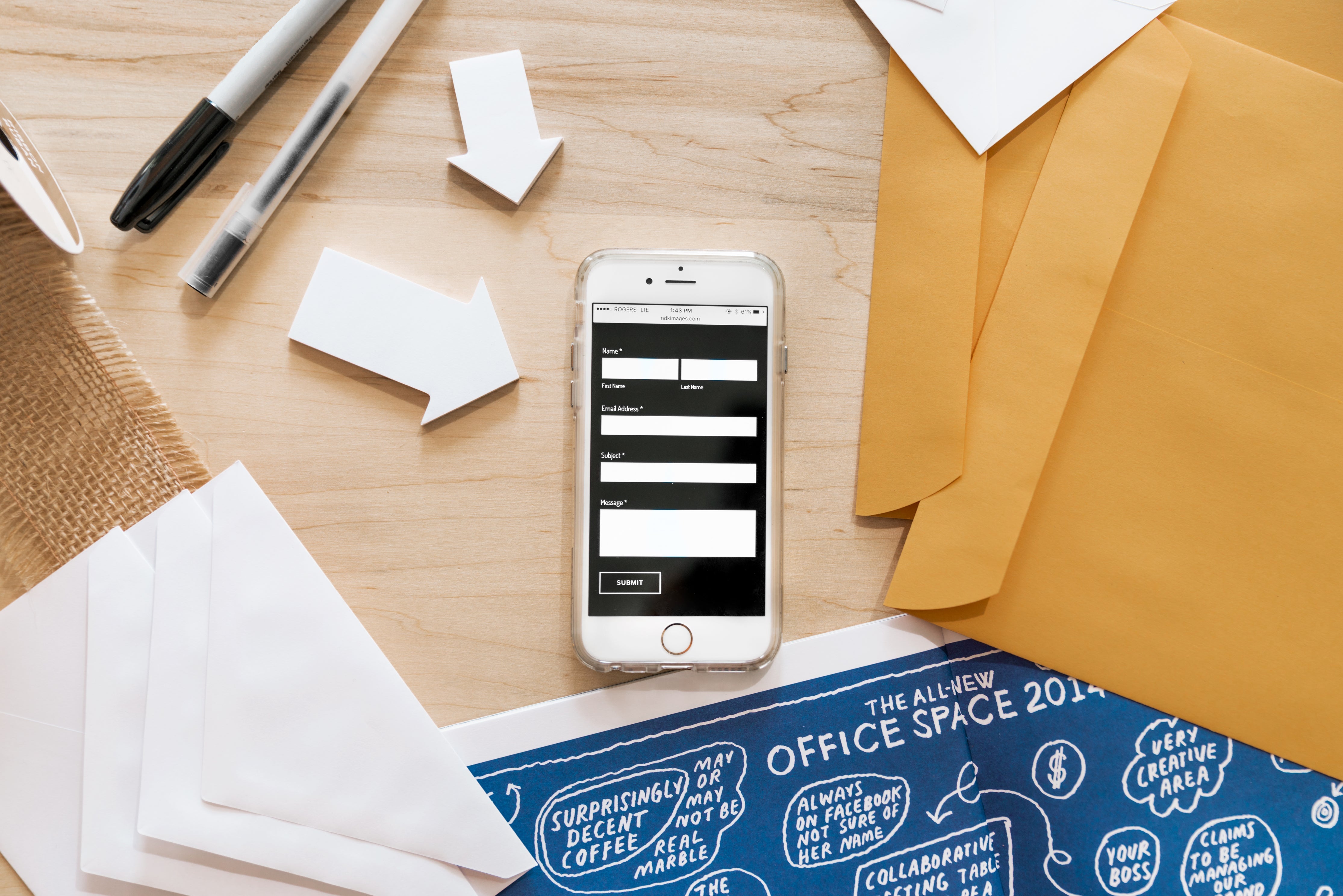1. Prepare the device
1. Insert batteries
- Open the battery compartment and insert 4x AA batteries
- Make sure the batteries are inserted correctly
2. Attach the device to the faucet
- Screw the connection tightly
- Check that no water is leaking
3. Plug the Wi-Fi repeater into the power outlet
- Watch LED display
2. Connect to the app
- Download the app
- iOS: Search for “ Tuya Smart” in the App Store.
- Android: Search for “ Tuya Smart ” in the Google Play Store.
- Pairing a Wi-Fi repeater
- Hold down the action button until the LED flashes
- Select Repeater in the app and establish connection
- Connect irrigation unit
- Hold down the action button until the white LED flashes
- Select and pair the device in the app
If the connection fails:
- Bring the repeater and device within Wi-Fi range
- Remove and reinsert batteries
3. Create watering schedules
- Open the app and select "Planning"
- Create Plan A, B or C
- Make settings:
- Start time
- Duration of irrigation
- Days & Intervals
- Save & activate
4. Manual operation
- Open app & select irrigation system
- Enable/disable manual control
- Set start time & duration
5. Accessories (optional)
- Soil sensor: Measures soil moisture and optimizes irrigation.
- Wi-Fi repeater: Boosts the signal if the system is too far from the router.
6. Tips & Hints
- Place the WiFi repeater close to the irrigation system.
- If the system does not respond, remove and reinsert batteries.
- App control also works when the smartphone is not nearby.