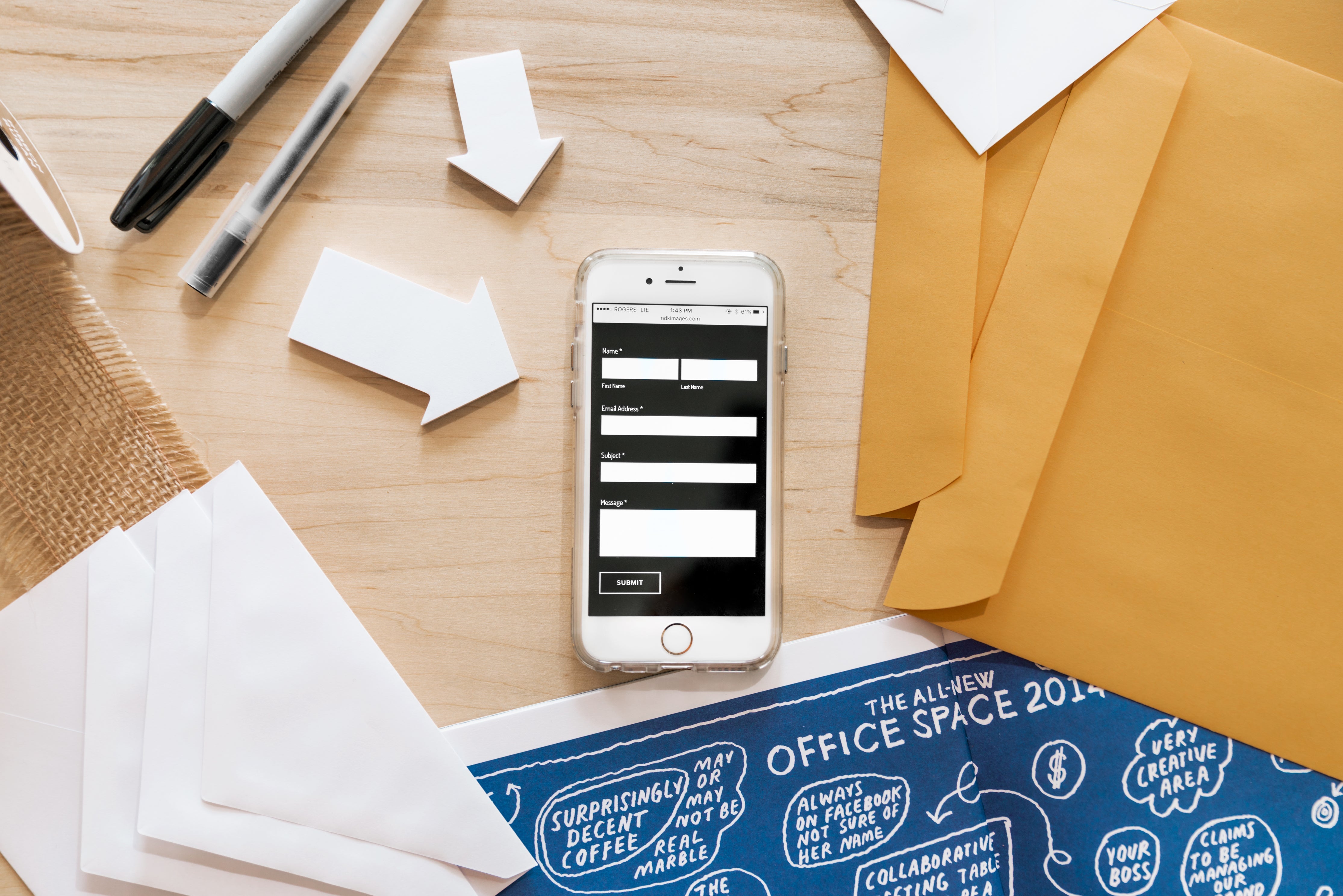Especially during the holiday season, burglars have an easy time: They systematically scout entire streets to locate abandoned properties. And while the residents unsuspectingly enjoy their vacation, the burglars then quietly empty the house or apartment.
Advantages of smart presence simulation
There are many ways to protect your home from burglaries. One particularly clever method is to simulate presence with smart home devices:
Smart technology ensures, for example, that lights turn on and off automatically, blinds raise and lower automatically, the television makes noise at certain times, or the lawn sprinkler runs in the front yard. Burglars get the impression that you're regularly at home—thus removing your home from their list of potential targets right from the start.
A second plus point: The smart home technology you purchase for presence simulation can, of course, also be used for your own convenience when you return home from vacation. Wouldn't it be practical if the blinds automatically raised at your desired time from Monday to Friday, making it easier for you to get out of bed in the morning? And wouldn't it be nice if you could turn off the lights in all rooms simultaneously with one click on your phone? So, anyone who purchases smart home devices for burglary protection benefits twice over.
Below, we'll introduce you to specific options for smart presence simulation. Then you just need to consider which options work best for you.
Presence simulation via lighting
OPTION 1:
QUICK DONE You need:
- Smart switch sockets or power strips for automatically switching floor lamps, fairy lights and table lamps on and off
-
Smart LED light bulbs for automatically switching the ceiling lights on and off
Before you add the components to your shopping cart, you should consider which rooms you want to automate the lighting control in. Both the LED bulbs for the ceiling lights and the individual switchable sockets are available in a value set, so it's a good idea to quickly count them before ordering.
Once the products arrive at your home, simply swap out the old bulbs and power strips for the new ones, or plug the individual switchable sockets into the wall outlets – and your smart home installation is complete. Now it's time to program the presence simulation in the essentials app: First, you add your new devices to the app and assign them to the appropriate rooms. Then you can create any schedules for the lighting.
OPTION 2: PROFESSIONAL SOLUTION
Would you also like to make your light switches smart? For this, you'll need:
- one actuator per light switch
- the free Tuya app
The actuator is mounted in the wall directly behind the light switch. An electrician is recommended for installation, as you're working directly on the live wire. Programming the presence simulation is then done in the essentials app.
Tip for credible presence simulation
Make sure the presence simulation remains unpredictable for burglars! This works best by setting up different and realistic schedules for each day you're away. Also, have the lights turn on and off at odd times – and not in all rooms at the same time. So, don't turn all the lights on at 9 p.m. and off at midnight from Monday to Friday. Instead, for example, on Monday, the kitchen light can be on from 8:55 p.m. to 9:26 p.m., the living room light from 9:26 p.m. to 11:58 p.m., the table lamp on the windowsill can shine from sunset to sunrise, and the bathroom light comes on for five minutes once an hour. And for Tuesday, think of a different schedule. That way, no burglar will catch you.
Presence simulation with automatic roller shutter control
Shutters that are closed day and night are highly attractive to burglars. It's obvious that the residents have left – who wants to sit in the dark all day? Your home will appear more lively with automatic shutter control via smart home technology. Note: This only works if you use electrically operated shutters. Manual shutters cannot be automated using smart home technology.
For smart automation you need:
- one roller shutter actuator per roller shutter
- the free Tuya App
The actuator is installed in the flush-mounted box and connected to the existing motor. An electrician is recommended for installation, as you'll be working directly on the live wire. You can then program the presence simulation in the essentials app.
Presence simulation through TV noises
If the TV is on in your house, someone is home – at least, that's how it looks to the burglar. They can't know that you're constantly turning the device on and off using the app remote control while you're on vacation (e.g., whenever you're watching TV at your vacation destination). Alternatively, you can, of course, program fixed times in the essentials app. Then you don't have to worry about anything else, and the TV will put on its own presence show.
For this you need:
- a smart power strip
- the free Tuya App
Setting up presence simulation via TV is really quick: Simply swap out your old power strip that your TV is plugged into for the smart power strip. Then add the new power strip to the app and define time schedules for each socket.
Good to know: Each of the four power outlets can be controlled separately. Let's say your smart power strip has a TV, PlayStation, and a DVD player plugged into it. Then three of the four outlets are occupied. And you can now communicate with each outlet separately. So, when simulating presence, you would only activate the TV outlet at specific times. The other power-hungry devices that you're not currently using would remain off the entire time.
Presence simulation with automatic garden irrigation
Last but not least, we'd like to introduce you to the icing on the cake of presence simulation: the smart watering program. If your lawn sprinkler runs regularly at home, no one will assume you're actually away. At the same time, your garden will receive just the right amount of water to continue thriving.
For this you need:
- a WLAN irrigation computer that is screwed between the outdoor tap and the hose system
- the free Tuya App
We've described how the watering computer works in detail in a separate guide article. You can find the text here.
Do you need help installing the devices presented?
- In our Tutorial Center, you'll find a variety of video tutorials, including how to set up smart plugs, teach the watering computer, and set up LED bulbs.
- You can download detailed instructions on how to use the essentials app from our website (PDF).